If you are a digital marketer, UTM codes are magic for you. It gives you the power to know the source, destination, and medium of the traffic you generate from a Google Analytics campaign. However, this term may be new to you. So start by understanding what exactly it is and why it should be used.
What are UTM Codes?
UTM codes or Urchin Tracking Module are snippets of text that are added at the end of the link URL. This code helps people track, measure, and optimise the performance of digital marketing campaigns.
Even though it looks complicated, it works in a very simple and automatic way. Every time this UTM codes are clicked on, it sends data about the visit to Google Analytics.
They are also known as UTM parameters or tracking tags, as they are very useful in tracking the performance of a campaign.
Benefits of Using UTM codes
However, you must think about why you need UTM codes when you have some SEO tools that help you track website traffic. The answer is quite simple: UTM tracks in a very specific and in-depth manner. UTM codes can tell you about the posts and the pages within those traffic sources.
It is very beneficial for the marketer as they can get the real picture of the success and impact of their campaigns with all kinds of details. Now, they can also use these details to improve their campaign based on data captured.
Now that we have a brief introduction to the UTM codes, it’s time to look at how we can build UTM codes in Google Analytics.
How to Build UTM Codes in Google Analytics
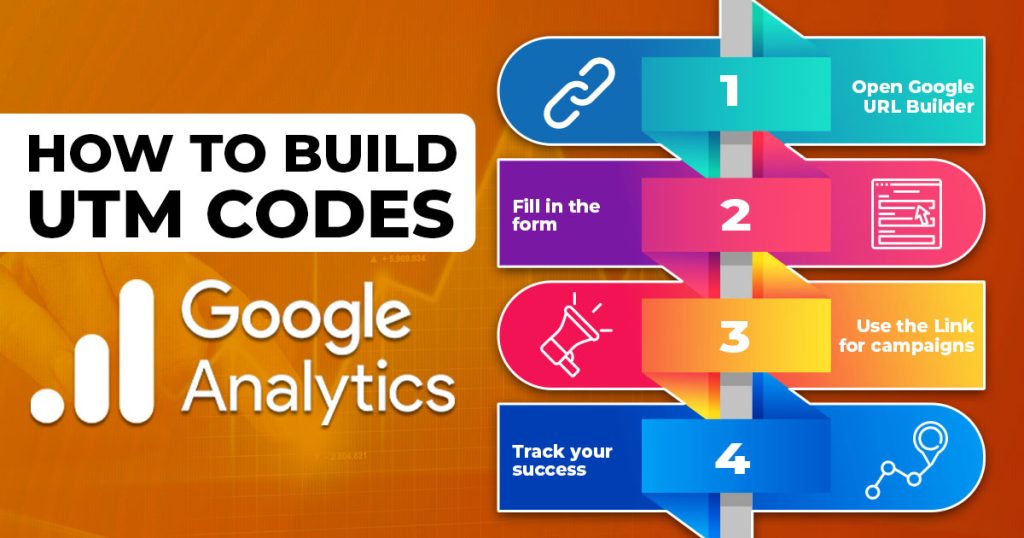
Creating and setting up UTM codes in Google Analytics is not a big task; just follow a few easy steps, and you are done.
Here are the steps to build UTM codes in Google Analytics.
1. Open Google URL Builder.
Google has three types of tracking tags. The two are for tracking traffic to new apps on the app marketplace. However, the third one is the Google Analytics Campaign URL Builder that we are going to use. https://ga-dev-tools.google/campaign-url-builder/
2. Fill in the form
Click on the link given above and fill in the form with all the required parameters, such as URL, Campaign, Source, and Medium.
3. Use the Link for campaigns.
After submitting the form, you’ll get a link. You can use this Link for your campaigns , or if you want to shorten it, you can use bit.ly.
4. Track your success.
If Google Analytics is set up for your site, Google will track incoming campaigns itself. And you will get ready-made data about the traffic.
Hurray! You have set up your UTM codes in Google Analytics in no time. Now, you can make data-driven decisions and improve your chances of success.
How to Track UTM Codes in Google Analytics
Understanding where your website traffic is coming from is very important in this digital age. This is where UTM codes come into play. UTM codes are made up of various parameters:
- Destination UTM tag: This parameter denotes where the traffic is directed. It can be a product launch, a persona page, or even a promo offer.
- Source UTM tag: As the name suggests, the source URL indicates where the traffic is coming from. The source may be Facebook, Twitter, LinkedIn or Youtube.
- Medium UTM tag: This tag indicates how the traffic is reaching the destination. The medium will be “social” if social media is the medium of the traffic.
- Campaign UTM tag: This blog states the purpose behind the traffic. It may be a blog post if you want to drive traffic to your website.
Example:
For a better understanding, let’s break down one dummy URL. For instance: “http://blog.bookmyblogs.com/9-reasons-you-cant-resist-list ?” is the base URL.
- Adding a question mark “?” will indicate the starting of the UTM parameter.
- Now you can add the campaign UTM tag as utm_campaign=blog_post
- Followed by the medium UTM tag as utm_medium=social
- Lastly, the source UTM tag is utm_source=facebook.
In simple terms, these codes give data about your Google Analytics program and the origin, channel, and purpose of the traffic.
Tracking UTM Codes Performance in Google Analytics
- If you want to learn to track UTM codes performance in Google Analytics, follow the steps given below:
- Add UTM codes to your campaign URLs.
- Create custom reports under “Customization” > “Custom Reports,” adding dimensions like Medium, Campaign, or Source along with desired metrics.
- Navigate to Acquisition → Overview → All Traffic → Source/Medium to monitor traffic.
- Visit Acquisition → Campaigns → All Campaigns to assess traffic based on custom campaign names.
Tracking UTM Codes Performance in GA 4
If you are Google Analytics 4 user, you can track your campaigns performance by following the below given steps.
- Access the ‘Acquisition’ report and select ‘Traffic acquisition.’
- This report provides insights into user engagement metrics categorized by source, medium, and campaign.
- Adjust filter settings for a more detailed analysis, considering GA4’s shift towards event-based modelling.
To Sum Up:
UTM Codes in Google Analytics is a game changer when it comes to marketing campaigns. It not only gives you insight into the traffic but also answers a few of the most important questions, such as
- Getting the exact location from where the traffic is coming and raising the investment in that right might enhance the campaign’s results.
- Get data about the customers who are clicking on the campaign and then optimize it according to that targeted group.
- Now, analyse the impact of each campaign and the medium from which it is coming.
Also Read : Top 6 Digital Marketing Mistakes That Every Business Should Avoid
FAQ’s:
UTM codes have 5 standard parameters namely:- Source, content, medium, campaign, keyword term. These tracking variable can help you get in-depth insights about traffic on a Google Analytics campaign.
UTM codes can give specific information about the post or page, unlike the SEO tools that offer a generic traffic analytics.
