The internet and mobile networks are essential to stay connected with our family and friends. It also helps to access information and remain productive. T Mobile is one of the most essential elements in the mobile network industry, with extensive coverage and advanced technologies. This blog will tell you What T Mobile EDGE is and what it offers. T Mobile EDGE’s features, benefits, and how it enhances the mobile network experience. It will give you a valuable perspective on the tech industry. No matter what your level of tech knowledge or your mobile connectivity needs. So, let’s discuss “What is T Mobile EDGE?”
T Mobile EDGE

Here, we will understand “What is T Mobile EDGE?” T Mobile EDGE technology allows mobile phones to access the internet at speeds up to 384 Kbps, slower than 3G or 4G networks. T Mobile EDGE is also consistent with older phones that do not support 3G or 4G networks. It improves the original GSM data standard and offers faster data speeds for mobile devices. T Mobile is a service provider that provides EDGE as a customer data service. However, the EDGE standard is no longer modern because 3G, 4G, and 5G offer faster data speeds.
Why Phone Stuck On T Mobile EDGE
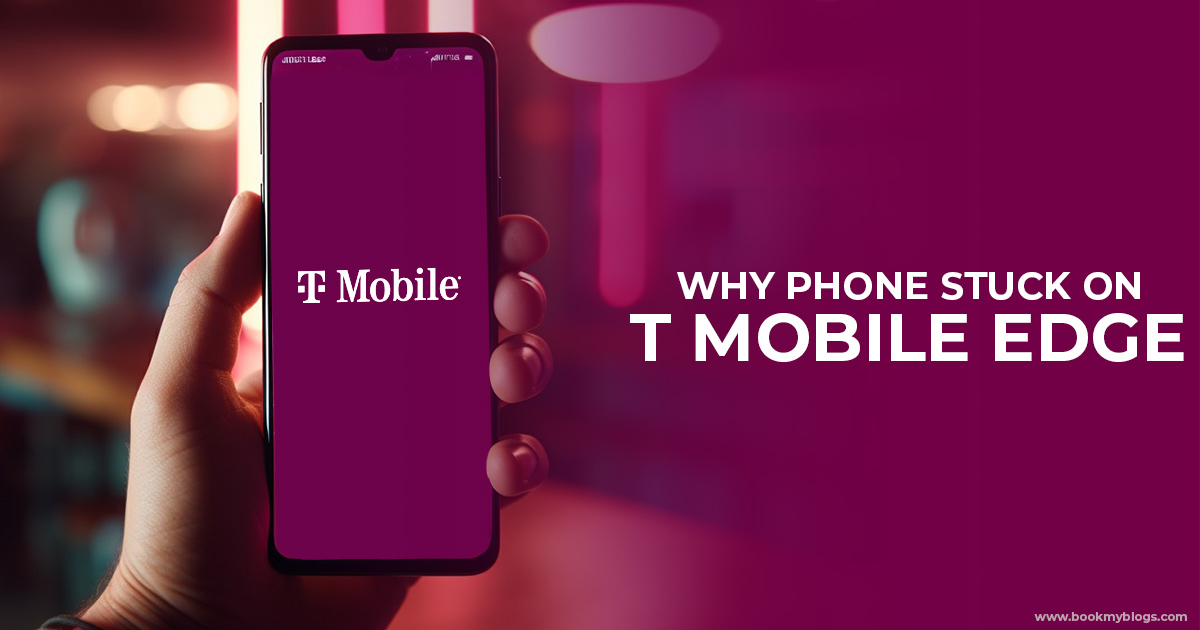
To understand “What is T Mobile EDGE?” Let’s explore some more things. You may sometimes notice “T Mobile EDGE” on your device’s status bar even if you have 4G LTE. In other words, your device switches on a different network while you have a 4LTE subscription. Sometimes, in areas with poor 4G LTE coverage, you may receive 2G reception even with your 4G subscription. Your device may switch to a slower data connection, like EDGE or 3G. To check if this is the case, you can check the coverage map for your area.
How To Fix T Mobile EDGE

Find a different solution if you have a 4G LTE but are still experiencing slow data speed or difficulty connecting to the internet. You can contact T Mobile customer service to connect to the internet quickly. Alternatively, you can try the methods listed below for solving the problem.
Check Mobile Network Connection
- Go to the mobile settings app and click Network and Internet.
- Select Mobile Network or Cellular Network.
- Turn on Mobile Data and select the correct network.
- Moving to another location may require driving if you are in an area with weak coverage.
After following these steps, restart your device. Sometimes, a reboot is required to enhance your mobile network. You can also check for recent updates for the mobile network. T Mobile customer service can assist you further if the issue remains.
Check Your Signal Strength
To check your mobile device’s signal strength, follow these steps:
- Tap the Network & Internet option in your Settings app.
- Select a Cellular Network or Mobile Network.
- See your device’s signal strength indicator. Generally, signal strength is represented by bars or percentages.
- Your signal strength will be stronger with more bars.
If your signal strength is low, you may need help connecting to the internet or experience slow data speeds. Moving to another location with a stronger signal may be necessary in an area with poor coverage. Check if your device or mobile network requires updates. You can restart it or look for updates.
Restart or Reboot Your Device
Rebooting a device can sometimes resolve issues with the data connection. To reboot the device, you can follow these steps:
- Press and hold the power button on your device till the power menu appears.
- Tap Restart or Reboot.
- Your device will shut down and then start up again.
Check your signal strength if restarting your device does not fix the problem.
Check Your Device is on the Latest Version
Software updates generally include bug fixes and security progress, so it is essential to keep your device updated. Additionally, outdated software can sometimes affect your phone’s network reception. Therefore, even if you subscribe to 4G LTE, you see EDGE. Follow these steps to see if your device has an update available:
- Go to the device’s settings app and click System or Software Update.
- Select Check for updates or Download and install.
- If the update is available, download and install it. And it might fix your problem.
Check Your Battery Saver Settings
In some devices, the battery-saver feature can limit the data usage of specific apps or turn off mobile data when the battery is low. Check your battery-saver settings to ensure it is not affecting your data connection if the device is still stuck on T-Mobile EDGE.
To check your battery saver settings, follow these steps:
- Go to your device’s Settings and tap the Battery or Power option.
- Look for a battery-saver or Power saving option.
- Ensure the battery-saver feature is not set to restrict data usage or turn it off.
Reset Your Device Network
You can reset the network settings if your device is still stuck on T Mobile EDGE. Don’t worry! Resetting the network setting will not delete your data. But will reset all the network-related settings on your mobile to their default values.
To reset the network settings on the device, follow these steps:
- Go to your Settings app and tap System or General Management.
- Tap on Reset or Reset settings.
- Tap Reset network settings or Reset Internet settings.
- Follow the signals to confirm the reset.
After resetting the network settings, your mobile will automatically search for available mobile networks and attempt to connect to the internet. If the issue continues after resetting the network settings, you may be required to contact T-Mobile customer service for further assistance. If resetting the network setting did not work. You can contact T Mobile customer service if your mobile network is still not working. They can assist you in resolving the problem you may be experiencing.
Conclusion
In conclusion, “What is T Mobile EDGE?” and plenty of fixing steps can help you to resolve your issue. Follow these steps to track mobile network connection, check your signal strength, restart you devices, check battery-saver settings, and reset your device’s network settings. If none of these steps resolve the issue, you can also contact T Mobile customer service. They can help you to fix issues and quickly connect your device to the internet.
Also Read : How To Find My iPhone From Another iPhone?
FAQ’s
Why Phone Stuck On T Mobile EDGE?
Ans. To understand “What is T Mobile EDGE?” Let’s explore some more things. You may sometimes notice “T Mobile EDGE” on your device’s status bar even if you have 4G LTE. In other words, your device switches on a different network while you have a 4LTE subscription. Sometimes, in areas with poor 4G LTE coverage, you may receive 2G reception even with your 4G subscription. Your device may switch to a slower data connection, like EDGE or 3G. To check if this is the case, you can check the coverage map for your area.
How To Fix T Mobile EDGE?
Ans. Consider a different solution if you have a 4G LTE subscription but are experiencing slow data speed or difficulty connecting to the internet. You should contact T Mobile customer service, which helps you connect to the internet quickly. Alternatively, you can try the methods listed below for solving the problem. Here are the following solutions:
Check Mobile Network Connection
Check Signal Strength
Restart or Reboot Device
Check Device is on the Latest Version
Check Battery Saver Settings
Reset Device’s Network

