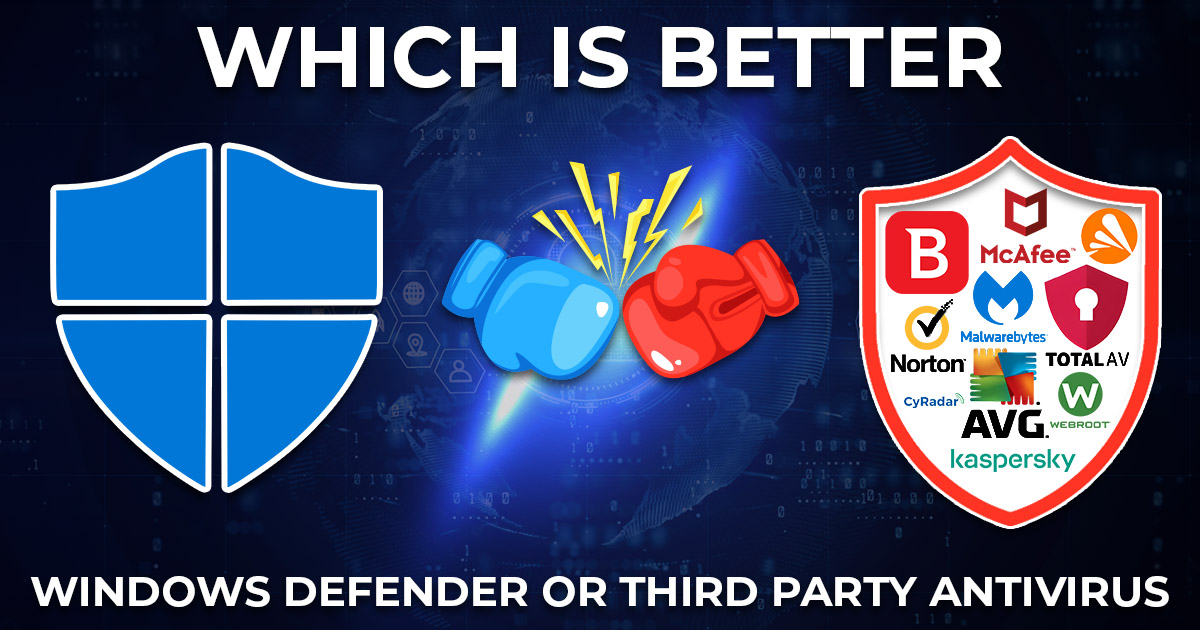Worried about malware attacking your mobile and computer systems? Have you heard about the Windows Defender antivirus program? If not, this blog post will introduce you to a next-generation security system that can help protect essential data, files, software, and computer hardware.
While Defender by Microsoft is a free-to-access security program, some say that third-party antivirus solutions may be better for more advanced protection against sophisticated threats. But, what Microsoft claims is completely opposite!
According to the company, Defender offers protection against viruses, attacks, and malware. Not only this, but Defender can block malware in milliseconds.
Amidst this, if you wish to save money and safeguard your system, you must know what features Defender lacks and what its alternatives are. But before, let us learn a few things about it.
What is Windows Defender?
Windows Defender security center is a free-to-access, pre-installed antivirus and antimalware solution for Windows 10 and 11. Microsoft developed and launched the anti-virus in Windows software on October 24, 2006.
The anti-virus program is always on and enabled by default. With Defender, you can protect your PC in multiple ways. It also includes family options that authorize you to track your kids’ online activity and the devices in your household.
Windows Defender was renamed to Microsoft Defender Antivirus. Initially, it was released as a free anti-spyware program that users could download for Windows XP.
With so many years in the industry, Defender still lacks various protective features that are enabled in third-party anti-virus. So, because of additional security, most people prefer purchasing anti-virus software.
This raises a question–Is Windows Defender Enough to Protect Your Data? Let us see this below!
Is Windows Defender Enough to Protect Your Data?
For basic protection, Windows Defender is a good anti-virus software that provides various features. It protects your system against malware, spyware, ransomware, viruses, and security threats by continuously scanning for them.
Given that, here is Windows Defender advanced threat protection for your computer:-
- Scanning
- App and browser control
- Account protection options
- Firewall and network protection
- Update settings for Microsoft Defender SmartScreen
Not only this, but Defender reinforces endpoints against malware and third-party interference attacks and attempts.
However, it lacks certain features that may be crucial for the protection of systems and software in 2024.
- A virtual private network (VPN)
- Identity theft protection
- Anti-theft protection
- Webcam/microphone protection
- Dark web monitoring
- System optimization tools
- Password manager
- Email scanning
- Web protection
- Cloud computing
- Firewall
Despite lacking many features, Windows Defender provides top-notch security against various threats. But the real question arises–is it enough to protect the systems against evolving viruses and malware?
Many people wish to know if Windows Defender is better than a paid antivirus. This is mainly because of variations in features and other reasons listed below.
Is Windows Defender Better Than A Paid Antivirus?
Windows Defender is a free anti-virus software pre-installed in the Windows operating system. To date, it is considered one of the best anti-virus software because of its 360-degree protection against various online threats, viruses, hacking, ransomware, malware, and more.
However, it does not have any extra features that might come with paid security software.
According to PCMag, Microsoft Defender Antivirus is suitable for securing Windows 10 and 11. With Defender, they may function fine without requiring any other protection, but it doesn’t surpass the best free or paid third-party tools.
That is why many people suggest using a second option, such as Malwarebytes’ free malware scanner, for extended protection. Typically, Windows Defender is enough protection for typical PC users.
However, third-party antivirus software, such as Avast, can offer extra security features beyond traditional virus scanning. It can monitor webcam use and block untrusted apps.
Paid anti-viruses provide extended functions, such as anti-spam, firewall, and parental control features. Additionally, you can store passwords and protect confidential files like photos and music.
Some popular Third-Party Anti Virus Software are:-
- Bitdefender Antivirus Plus
- Norton AntiVirus Plus
- McAfee AntiVirus
- Malwarebytes
- AVG
- Kaspersky
- TotalAV
- Webroot SecureAnywhere
- Avast Free Antivirus
- ESTsecurity
- CyRadar
- G DATA
How is Windows Defender different from third-party software?
Now that you know that third-party anti-virus software can provide additional security features, let us learn how they are different from Windows Defender.
| Windows Defender | Third-Party Anti Virus Software |
| It is a free-to-use anti-virus that comes pre-installed in the Windows operating system. | Third-party anti-virus software needs to be installed or downloaded into the computer system. |
| It is free to use and comes enabled by default. | Third-party anti-viruses can either be free or need to be purchased. |
| It protects against known malware and software exploits and offers basic browser and email security. | They provide protection on an expanded level, which secures the computer system from advanced malicious threats. |
| It does shallow scanning and may sometimes miss present viruses. | They deeply scan your system and even detect hidden malware and viruses. |
| It mainly provides improved protection for Windows 10 and Windows 11 operating systems. | You may need third-party anti-virus tools if you are working on previous-generation operating systems, such as Windows 7. |
| It supports Windows XP and Windows Server 2003. | There are different third-party anti-viruses to project Mac operating systems, windows, and more. |
What features does Defender have?
While we have seen that third-party anti-viruses have more features, Defender does not skim on them either. Given that, here are some top controls and features that you may get for free with Microsoft Windows Defender:-
- Real-time malware protection: Defender excels at providing real-time protection to your system from various viruses. It is backed up by enormous data about malicious software, which is sent for analysis by Windows systems.
- On-demand scans: With Windows Defender, you can scan the whole PC or specific areas. Ideally, scanning for the whole system is recommended. This is because it is a free anti-virus software that may lack deep scanning.
- Ransomware protection: Defender provides two kinds of ransomware protection. One is version-controlled backups, and the other is OneDrive cloud storage and folder access controls.
- Microsoft Defender Firewall: Microsoft has a long-standing firewall that provides protection against a number of network threats, including hackers and malicious software, from gaining access to the PC.
- Reputation-based web protection: If you are using Microsoft Edge, then the Microsoft SmartScreen can block common phishing and malware sites.
- Parental controls: Windows Defender provides a family control feature through which parents can inspect their children’s online activities. Furthermore, they can enable parental control on every device in their house.
- Find my device: This feature allows users to enable device location and remote locking. However, this only works for Windows desktops, laptops, and Surface and Surface Pen products.
Different Microsoft Defender Brand
Microsoft Defender is a much larger brand that includes various software and services. Given that, here is a list of other tools apart from Microsoft Defender Antivirus:-
- Microsoft Defender XDR (formerly 365 Defender)
- Microsoft Defender for Cloud
- Microsoft Defender Endpoint
- Microsoft Defender for Office 365
- Microsoft Defender for Identity
- Microsoft Defender for Cloud Apps
- Microsoft Defender Vulnerability Management
- Microsoft Defender for Threat Intelligence
- Microsoft Defender for Individuals
Now, let us see how you can turn Windows Defender on your computer systems.
How To Turn On Windows Defender?
You may turn on Microsoft Defender Antivirus by following these steps:-
- Go to Start
- Click on Settings
- Select Update & Security
- Open Windows Security
- Now click on Virus & threat protection
- Enable Windows Defender
If Defender does not turn on your computer, this could be because of the following reasons:-
- Another security software on your computer is interfering with Defender
- Your computer’s time and date are either out of sync or incorrect
- You are using the previous version of Windows 10
To turn on Windows Defender again, you can try these steps:-
- Right-click the service and select Properties
- Change the “Startup type” to “Automatic”
- Click Start, and then click OK
- Try turning on Windows Defender again
Here are the steps to turn on Microsoft Defender Firewall:-
- Select Start
- Right click Settings
- Under Privacy & security, select Windows Security
- Click on Firewall & network protection
- Choose a network profile
- Under Microsoft Defender Firewall, switch the setting to On
How To Turn Off Windows Defender
You can temporarily disable Microsoft Defender Antivirus by the following:-
- Open the Windows Security app
- Visit the “Virus & Threat Protection” section
- Right-click “Manage settings”
- Swipe “Real-time protection” to OFF
- You can also scroll down to the “Tamper Protection” section and switch it off
NOTE: You may back up your computer as editing the registry improperly may result in irreversible damage to your Windows.
Takeaway
Windows Defender is a top-rated anti-virus program that protects your system from a number of different threats, viruses, malware, breaches, ransomware, and more. It is a part of the Microsoft Defender brand and comes pre-installed and enabled in Windows 10 and 11 operating systems.
However, it lacks many protective features that a third-party anti-virus software can provide. This includes a virtual private network (VPN), identity theft protection, anti-theft protection
webcam/microphone protection, dark web monitoring, system optimization tools, password manager, and more.
Some popular options for third-party anti-virus software include Norton AntiVirus Plus
McAfee AntiVirus, Malwarebytes, Avast Free Antivirus, ESTsecurity, and more.
You Can Also Read: Motorola Edge 40 Neo Vs Oppo F25 Pro